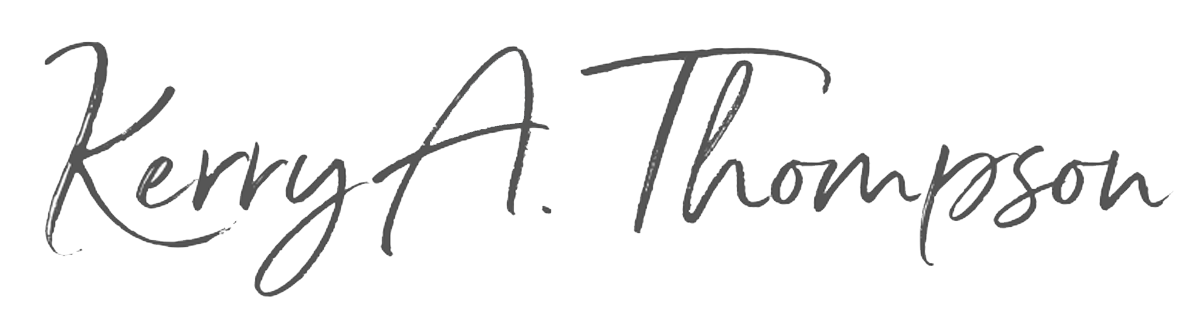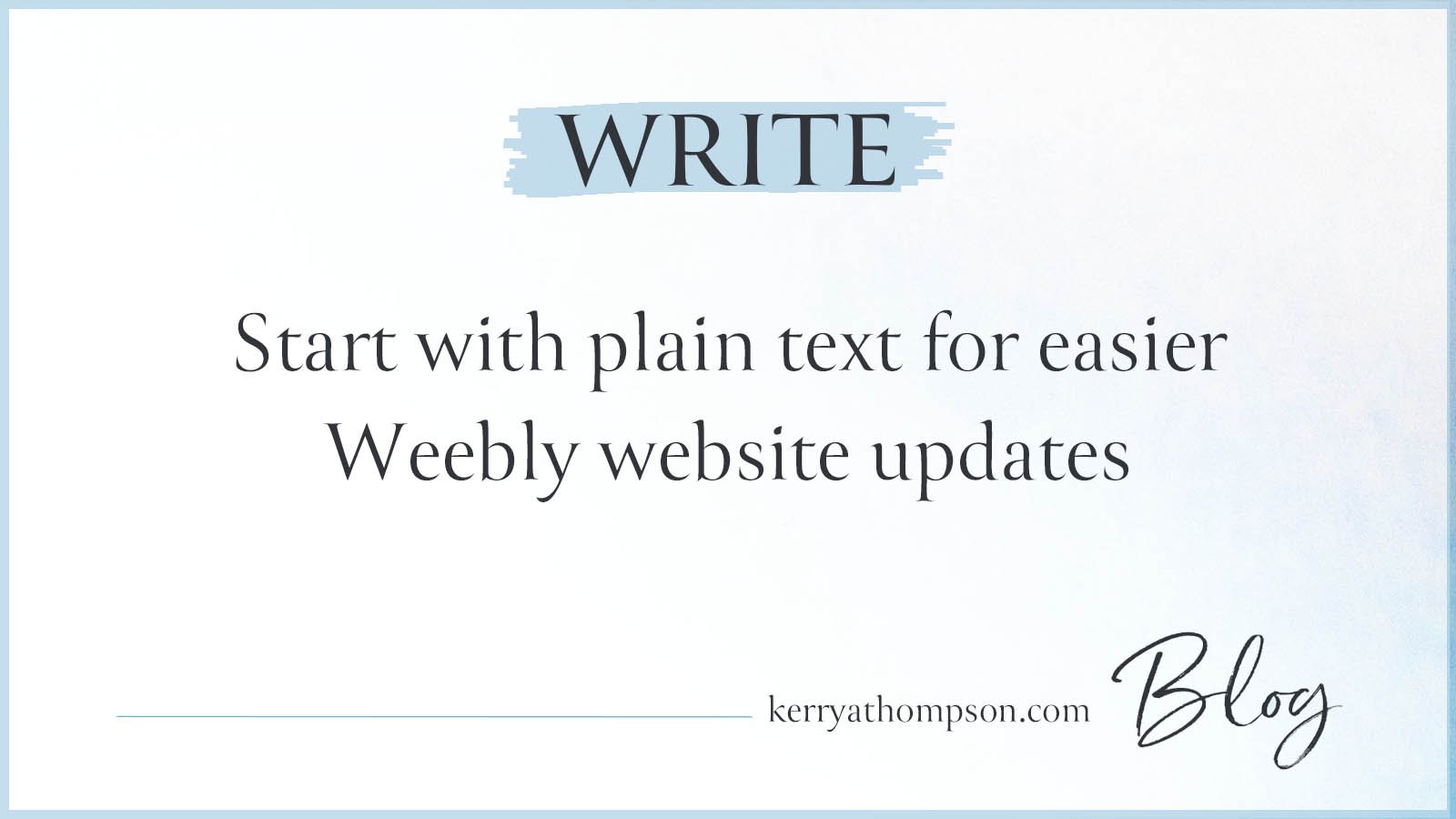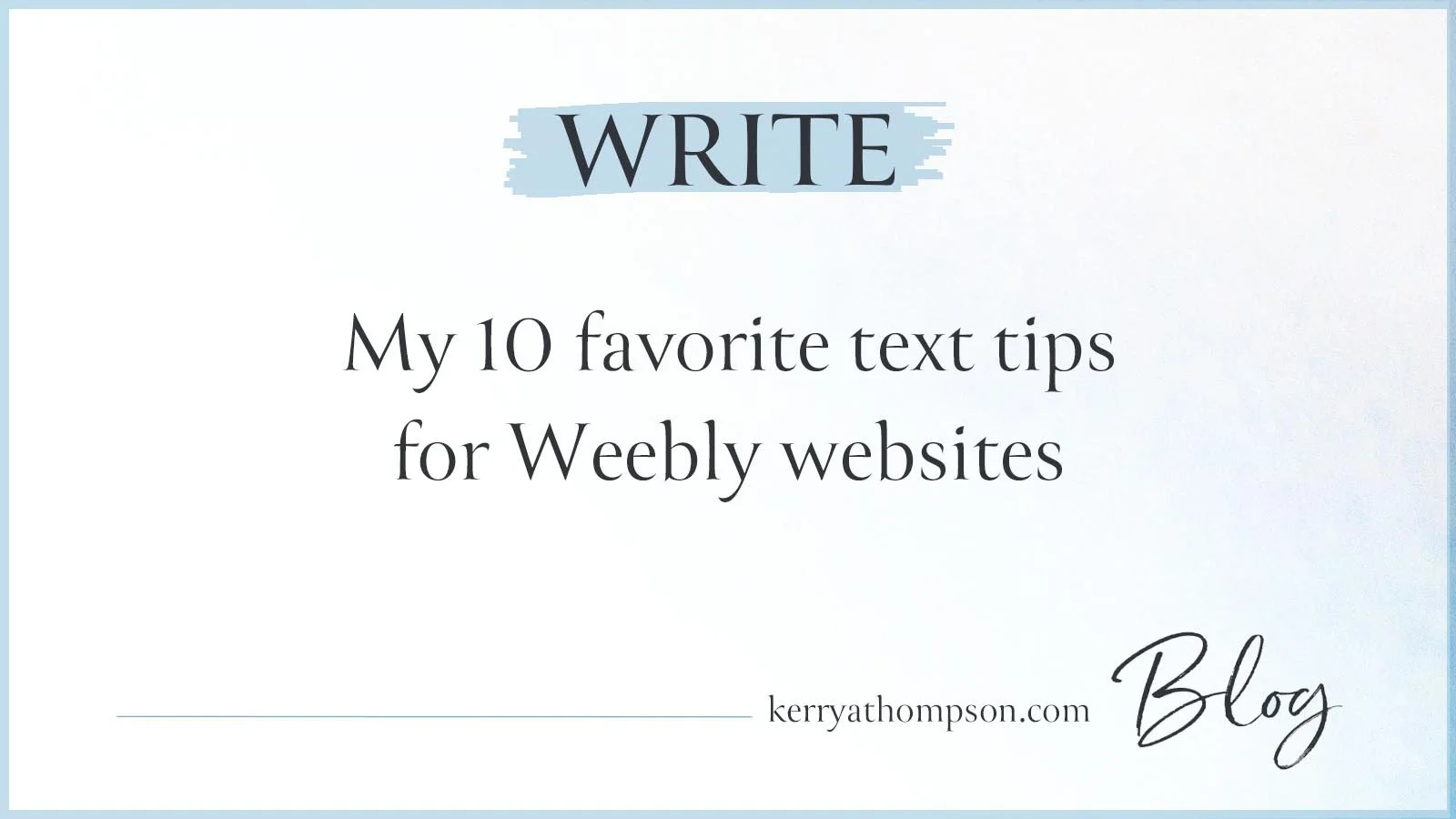How to design your Weebly blog page
If you are starting a blog for your website or adding one to an existing website, it’s helpful to review your choices for your blog page’s design. Any Weebly website can include a blog.
First, the terminology: Blog, blog page, blog post
A blog is a collection of your original writing, photography, or other expressions of your knowledge and ability. The blog can be creative, instructional, or motivational, but serves to establish your credibility and expertise in your field. The collection is stored with your website and complements the design and purpose of your website. It also suits the interests of your audience. You build a blog over time by writing blog posts regularly (as much as once a week or as infrequently as every few months). As you create blog posts and build the collection, the blog also helps your website rank well in search results and generates customer leads.
A blog post is an individual piece of writing or journaling about a specific subject. The blog post has a title, some text, perhaps some images, a publishing date, and some other information unique to that blog post. When you publish the blog post, it becomes part of your blog.
The blog page is a special page you add to your website that organizes and displays blog posts. You must create a blog page before you can create blog posts. When you open the page in your website editor, you can create or edit blog posts. When your website visitors open the blog page in a browser, they see your blog posts within the blog page you’ve designed. Weebly offers different options for the design of your blog page.
Weebly shows blog posts sequentially on a page
Weebly collects full blog posts on one long, scrolling page, showing the most recent blog post at the top. Visitors navigate through the blog posts by clicking a Previous or Next link. The posts are shown in full, one after the other. That arrangement isn’t very inviting for visitors who want to browse through your blog.
The sidebar option is available on Weebly if you want to add a repeated set of links and text. Visitors can click a link in the sidebar to show blog posts by month or category to shorten the number of blog posts shown.
If you really need a different kind of blog page design, such as one that shows posts in columns, browse through the App Center of your Weebly website. Search for “blog” and look for premium apps with positive ratings to see if an app would be worth the investment.
Example of Weebly Blog Page with sidebar
Creating a Weebly blog page
Start by creating a new page of the type “Blog” and giving it a name.
Naming your blog page
A blog page is shown as part of the navigation at the top of your website, along with other pages, such as Home, About, or Contact. It’s usually listed after the pages you most want people to see first, such as Products or Services. When you create your blog page, you name it with the label that you want people to see in the navigation. Often the page is simply called “Blog,” but you can change that name to be more specific to your website, such as “Inspiration,” “Journal,” “Tips,” or “News.”
In the list of pages in the Weebly Pages list, move the new page to the appropriate place in the list so it shows in the navigation in the correct order.
Customize the banner
If your website has an image banner at the top of every page, select Header in the New Page settings. Then edit the background at the top of the page to add the image you want. You can also write text to show the page name over the banner image.
Customize the sidebar
A sidebar is a column of text or links that appears on the right side of the blog page. Weebly automatically includes a sidebar with blocks for Author, Archives by Month, Categories, and an RSS feed. Remove the RSS feed block unless you’re setting that utility up for your followers. Remove the Author block if you don’t think it’s needed.
You can add other elements to the sidebar as you would add elements to any page from the Build editor. Some helpful elements for the sidebar are Social Links and a Search box.
I recommend keeping the sidebar to make it easier for visitors to search for blog posts by month or category. However, you can remove it completely in the Blog settings.
Customize the settings
From the bottom of the blog page design, you can click Blog Settings to go to the Settings - Blogs section of your website editor.
In the General settings, you can:
Increase or decrease the number of blog posts shown on the blog page
Let visitors share your blog posts on Facebook and Twitter
Hide the blog sidebar (not recommended)
In the Comments section, you can:
Allow visitors to add comments to the end of a blog post
Change the length of the commenting period
Turn on Spam protection for junk or malicious comments
Be notified of new comments
Examples
Merchant Method (click to see the example) - stacked list with sidebar
Adding a blog to your website is a wonderful way to express yourself or show and expand your industry knowledge to help prospective customers learn more about what you do. A blog also adds more ways for people and Google to find your website. If you’re ready to commit to writing regular blog posts, go for it. Create your blog page, design it as you like, and little by little, your blog will start to grow.