Changing the built-in Squarespace domain to something you’ll remember
Squarespace assigns every new website a built-in domain, a Site ID, that ends with “squarespace.com.” That built-in domain stays with the website as an internal reference, no matter what custom domains you later connect.
I recommend changing the random ID Squarespace assigns to be something you’ll remember. Ever since I learned about this technique, I do it for all new Squarespace websites I create.
Assigning your own built-in domain name makes it easier to recognize and to remember when you want to check the pre-launch version of the website. It’s also handy to have a recognizable name as the built-in domain when Squarespace sends you invoices and reminders about your website renewal and they reference your built-in domain name.
Changing the built-in domain name
After you create a new site, go to the Settings panel for your website.
Click Domains & Email.
Click Domains.
Click the arrow next to the built-in domain name.
Type in a new name.
I usually use the first part of the custom domain that will be connected to the site. This built-in name always adds “squarespace.com” to the end of whatever you type as the Site ID.
Then click Rename and confirm the change.
In the example below, the domain for the new website will be changed from dahlia-wrasse-jxd8.squarespace.com to kerrystest.squarespace.com when I rename it.
When the website is made password-protected or public (set in Settings - Site Availability), I can type https://kerrystest.squarespace.com to open the website in a browser.
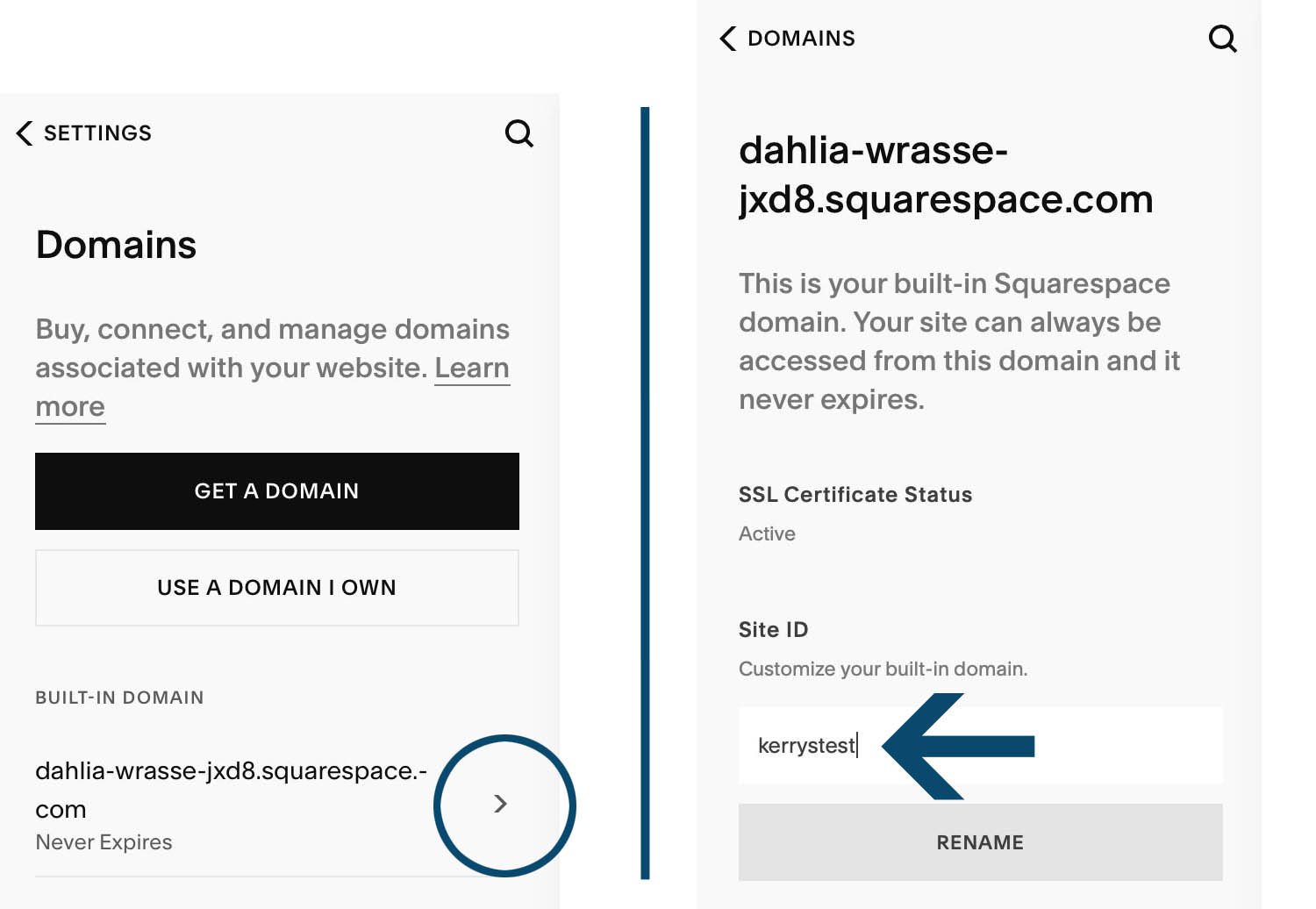
Change the built-in domain to something you’ll remember
You don’t need a big agency to get your website done. You just need the one right person. I offer Squarespace website design and content development services for creatives, coaches, and healers. Learn more in a free 30-minute consultation.

















