Photoshopping for treasure
Photoshop continues to astonish me by the number of hidden treasures it has for creating and styling beautiful images. Never has there been a better time for a non-artist like me to have access to this type of tool for enhancing website images.
Today, I wanted to figure out if I could create a parchment-looking background to frame an image of an ancient scroll. This great article showed me what to do – I was in the clouds, in the paint, and texturizing like crazy, you should have seen me!
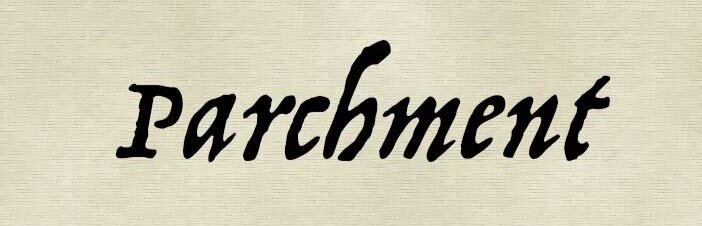
There's lots more to try out whenever I can carve out some time for learning. I still haven't run through a true Photoshop tutorial yet because the basic features are usually as much as I need, but I'm going to pull out my treasure map and start digging for more hidden gems in those menus soon.
[Update July 2023] After trying out Photoshop as part of the Creative Cloud and paying a monthly subscription, I decided to purchase Photoshop Elements, which is a regular one-time purchase. I’ve had it for several years now, enjoying no additional subscription fees, and have been happy with all it has to offer.
Since I wrote this post, many other small business owners are loving Canva for creating their own custom images for social media posts and other marketing materials. I tried out the free version and found it easy to use. For business owners, I’d recommend upgrading to Canva Pro if you want to use it because the Pro version lets you create templates for re-use and has more stock photos to choose from.
You don’t need a big agency to get your website done. You just need the one right person. I offer Squarespace website design and content development services for creatives, coaches, and healers. Learn more in a free 30-minute consultation.

















