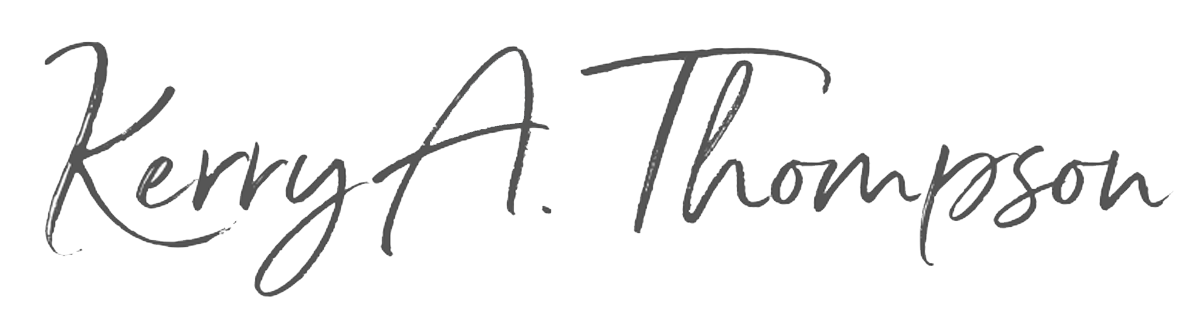Four tricks for getting the most out of Squarespace Chat Support
[Updated 11/17/23 for the new version of Squarespace Live Chat.]
I've found Squarespace Support very helpful over the years. I contact them for both technical questions and advice. I learned early on that it is much faster to get their focused expertise to get over a hurdle or to avoid prolonged research.
Although Squarespace offers email support, I recommend waiting for live chat support on a weekday if you can, so you can have a conversation back and forth. If you’re in the Eastern United States, morning is the best time to contact Support before the rest of the country wakes up. Click here to see the most up-to-date hours.
Squarespace explains why they don't offer phone support here: "Why we don’t offer phone support."
Here are some tricks to help you navigate the process of chatting with a real human from Dublin, New York, or Portland, OR.
Trick 1. Prepare for the chat
I often save up several questions for a Support chat to be efficient. I type up my questions so I remember what I want to ask. It also helps as a shortcut to copy and paste some of the information into the chat window.
Trick 2. Get to the Live Chat window efficiently
You’ll need to get through the hurdles Squarespace puts in your way to get to the Live Chat window and then to get to a real person.
Log in to Squarespace during chat hours. (As of November 2023, that’s Monday through Friday, 4:00 AM to 8:00 PM in the U.S, Eastern Time.)
Open your Squarespace website.
In the Home menu, scroll to the bottom and click Help. (The Home menu is a gray column on the left with links for Pages, Design, Commerce, etc.)
The Help Center opens in a new window.
Click Contact Us.
Click a topic category and, if prompted, a subcategory.
Scroll past the suggested articles.
Click Start Live Chat.
In the pop-up chat window, type in your website URL and your question and click the right arrow.
If there is a wait, you can click on View Status to find your place in the queue.
Trick 3. Find your patience
You'll need some patience while you wait to talk to your Support buddy. During busy times, the wait can be anywhere from 10–20 minutes for me.
Keep the chat window open so you can see where you are in the queue. Sip your coffee or tea and put your feet up. Get your questions ready.
Someone will start the chat.
If you end up needing to send the agent a file or an image, click the + button in the chat window to browse and select a file or image.
A transcript is automatically emailed to you after the chat ends.
Trick 4. Find past conversations from Support
From any Help Center article or window, you’ll see a Chat icon in the bottom right part of the window. Click that icon to bring up past conversations. This is a new feature as of November 2023, so I’m not sure if all of your past chat conversations are kept indefinitely, but it’s handy if you can’t find a conversation transcript in your email.
Did this help?
I’ve created many websites for small businesses that take advantage of Squarespace's beautiful design features. Being prepared to get the most out of your Live Chat helps you get the answers you need quickly. And if you try this out and find I've missed any important information, please let me know.