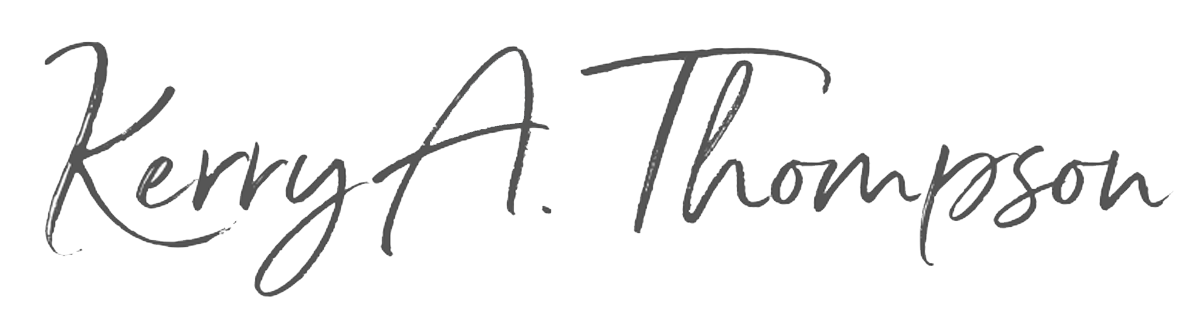How and why to pause your Squarespace website
I had a client ask me what to do with her website if she decided to take a temporary break from her business. I checked with Squarespace Support for their advice and they suggested these three steps:
Create a new page that announces the pause and make that page your new Home page.
Disable your other pages and exclude them from search indexing.
You may also be able to downgrade your billing plan when it expires if you are on a plan higher than the Personal plan.
Create a new page that announces your business change
The new Home page will be the only page on your new version of the website. The design of the page should look similar to the rest of the website and your brand, using the same fonts and colors. It should contain:
The announcement text and any images to get the message across.
Brief information about what your business is about, for someone who finds you for the first time.
The date when you will return, if you know it.
Your contact information, unless you don’t want to be contacted during your break.
In Page Settings, click the option to “Set as Home page.” When people go to your site or find it in a search, this will be the page they see.
Disable the rest of the pages on your site
You won’t want any other pages to be accessible while you are on your break, so you must disable them. In Page Settings for each page, move the slider to the left for “Enable page” to disable it.
Then under SEO, select “Hide page from search results,” so Google will stop including these disabled pages when it indexes your site next.
See if you can downgrade your plan
Which plan are you on? The lowest-price plan is the Personal plan. If you are on a Business plan or higher, check with Support to see when you can downgrade your plan. You might be able to save some money doing without the extra features of your higher-priced plan until you’re back from your break.
Which Squarespace plan are you on? Check the plan you're on by logging in to squarespace.com and going to the Home menu of your website. When you see the Squarespace Home menu, click Settings. Then click Billing & Account. Click Billing. You'll see your card on file, your website plan, and the number of domains you have registered with Squarespace, if any.
How will you handle inquiries during your break?
You’ll want to consider how to handle inquiries that come in to your business phone or email. Even if you’ve omitted contact information from your Announcement page, people can still find it through searches or social media.
Add a message to your phone that tells people you are on a break and let them know how you will handle inquiries during this time.
Add an auto-response that tells people you are on a break and let them know how you will follow up, if at all. You might also consider auto-forwarding messages from your business email to your personal email to make sure you don’t miss anything critical, such as billing notices.
You may also need to respond to regular postage mail. If you will not be around to pick up your mail, consider setting up a temporary mail-forwarding instruction through the USPS.
Let your subscribers and followers know
Your mailing list subscribers and social media followers will want to know what’s happening with you and your business. Send out a mailing that includes the announcement of your break. Post an announcement on your social media pages letting people know you are taking a break. Your social following may take a hit during the break, but your loyal followers will return when you do.
Don’t forget Google
When your website has been slimmed down to a one-page site, it’s a good idea to submit your sitemap (sitemap.xml) to Google again. That will get the process started of Google understanding that your site has just the one page. This decreases the chance over time of people getting search results that go to pages on your site that you disabled.
If you have a Google My Business listing, announce the temporary closure there too. Sign in to your Google My Business and under Info, select the Close option of “Temporarily mark as closed.”
Opening the business again
When you are ready to start up again, you’ll reverse the process above:
Reinstate your website.
Upgrade your Squarespace plan, if applicable, to what you had before.
Set your old Home page as the new Home page.
Enable the rest of the website pages and uncheck the setting for hiding them from search results.
Delete the announcement page.
Open your regular contact channels.
Remove or change the auto-response message on your phone.
Remove or change the auto-response message on your email. Discontinue auto-forwarding to your personal email address.
Stop any forwarding of your postage mail.
Give your subscribers and followers the good news that you’re back in a mailing and on social media.
Submit your reinstated sitemap to Google and reset your Google My Business listing to Open.
When I was a youngish technical writer, I worked for a company named Lotus, Inc., a software company in Cambridge, MA, which was the inventor of a popular spreadsheet program called Lotus 1-2-3. In the high-tech heyday of the 1980s and ‘90s, we were given a one-month sabbatical on our 6th and our 12th years at the company. I have some wonderful memories of that special time off, including my one-and-only trip to Hawaii with my then five-year-old son. If you’re feeling like it’s time for you to have a sabbatical to refresh and recharge, know that your business can take a pause too until you’re ready to turn the lights back on.