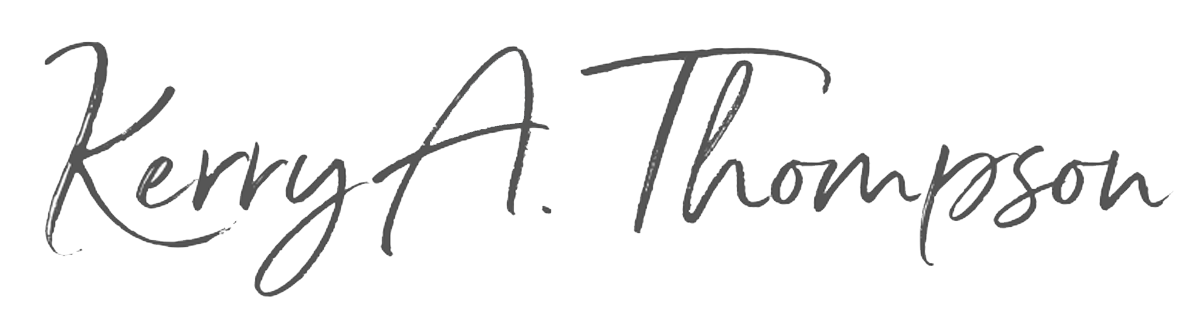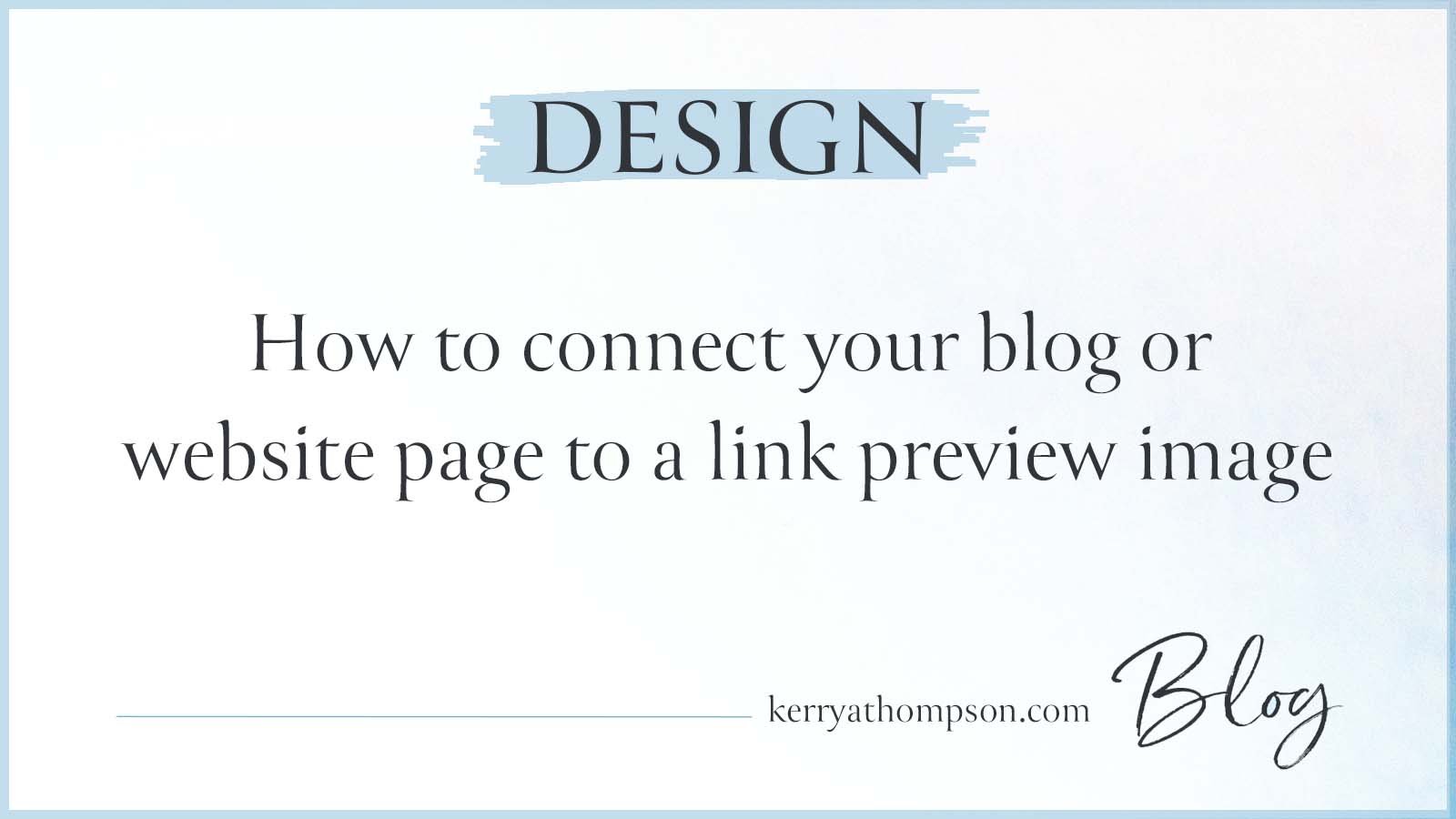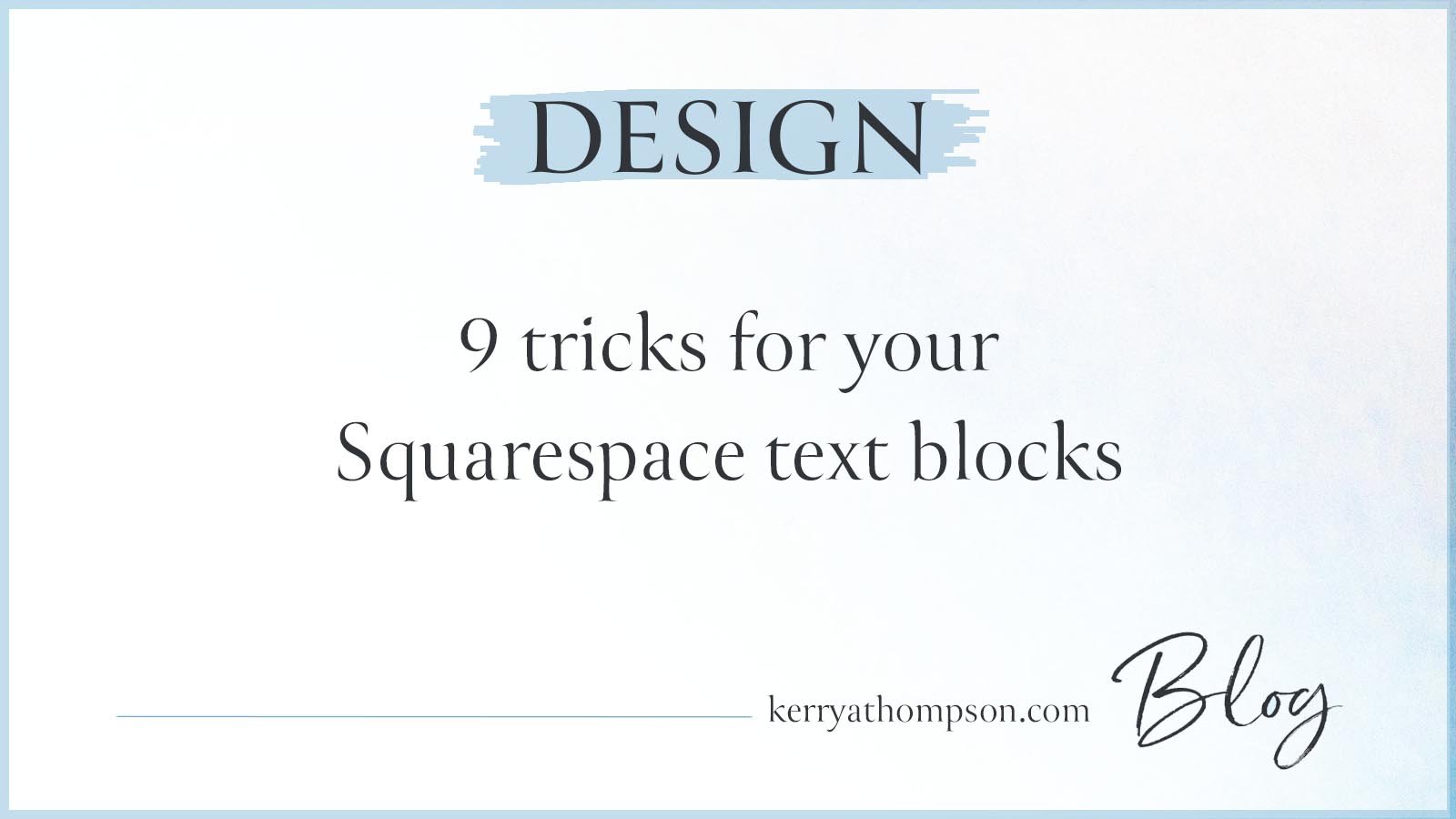How to find free photos you love for your Squarespace website
In this blog post, I’m going to show you how to find beautiful free photos that convey a perfect tone and message for your business website. And you don’t have to worry about giving credit to the photographer. Too good to be true? Nope! I use these techniques for almost all of the photos needed for my clients’ websites.
Where to look for your photos
I recommend finding your free photos in one of these places:
The Squarespace Free Stock Images Library (easiest method)
Unsplash.com, a photography website
Pixabay.com, a photography website
Squarespace free stock images
When you’re ready to add an image to an image block, one of the choices is to browse free Squarespace stock images. To find a free stock image, select “Browse Stock Images,” then click “Free Images.” Any images you choose become part of your website’s photo library to use again if needed. Squarespace has a partnership with the photography website Unsplash.com.
The free images are a subset of what’s available on the larger Unsplash website. This is the most convenient way to add free photos and they are downloaded at the right size automatically, but you won’t have as many choices as you would on the photography websites.
Browse free stock images in Squarespace
Unsplash.com
For an even greater choice of free photos, you can go directly to Unsplash.com. The quality of the photographs is spectacular. Using this website, you download the photos to your computer first, crop or resize them with an image editing program if needed, then upload them to the website. I use this website most frequently for finding photos and I like the ability to save collections to be able to review many possible choices easily.
I recommend creating a free account so you can save collections of photos you might want to use. Click “Log in” and then click “Join” at the bottom of the window. Log in each time you use the website.
Pixabay.com
Another free photo site I like is Pixabay.com. In addition to beautiful photographs, they have icons and illustrations. I use this website fairly often. I find the icons and illustrations professional-looking and I can edit them for the right colors if needed to match a website’s color palette.
I recommend creating a free account so you can save collections of photos you might want to use. Click “Join” to create an account. Log in each time you use the website.
How to search for photos
The perfect website photo must have the right colors, style, orientation, dimensions, and file size. It must also feature the subject matter in a way that can be resized to look good when the website is viewed on a smartphone. And it needs to look like it fits as part of your full collection of website photos. That’s a lot to keep in mind when you’re searching for photos!
The first photo sets the standard
The Home page photo is often the most compelling and largest photo on your site. As I describe in How to pick the best banner image for your Home page, it should portray the appropriate subject matter, have the colors that work with your brand or the tone of your website, and look good when it is cropped to show only the center part of the photo on a smartphone. If you already have a Home page photo, use its subject, size, and colors as a standard for choosing other photos.
Searching for photos by colors
If your photos must match logo or branding colors or you know the colors that will appeal to your website audience, it can be helpful to search for photos by using colors as a search term, such as turquoise, dark blue, light yellow, rust color, sage green. I often start a search looking for photos that have a particular color. That inspires me and gives me ideas for other colors that go with that color. If you already have photos that match your website colors, you can look for more photos that have those colors. I often set up a color palette for a website that has a dark color, light color, and an accent color and then search photos that match or complement those colors.
Searching for photos by subject matter
Sometimes the type of business you run or the text content of your website makes it obvious what your photos should portray. Examples that come to mind are websites about healthy eating, physical fitness, or alternative healing practices. You can search for nouns or verbs that will show you photos of people, places, or things that represent the services you provide. Alternatively, if you use the search word “abstract” you’ll find photos with interesting shapes and textures but no specific subject.
Searching for photos by mood
Another search technique that yields interesting results is using words that represent the feeling you want to evoke when people look at the photo. For my website I found the background photo of confetti by Unsplash photographer Jason Leung by searching for the word “celebration.” Other feeling words I’ve used for clients’ websites include “relaxing,” “confident,” “healing,” and “joy.”
Using custom search options on the photography websites
The photography websites Unsplash and Pixabay offer additional ways to narrow down your search.
Orientation - Searching for photos by horizontal (landscape) or vertical (portrait) orientation omits photos that won’t fit the space you’re trying to fill. In general, I find horizontal photos more flexible for where you can use them. Remember that horizontal photos when seen on a computer are cropped to show just the central part of the photo when seen on a smartphone. The photo must look good as a narrow photo too.
Categories - Unsplash and Pixabay provide pre-made categories for popular searches. On Unsplash, the categories are shown in a row along the top of the Home page. On Pixabay, use the search word “categories” and you’ll be taken to a page where you can select from a drop-down list of categories.
Multiple words - You can type multiple words to narrow down your search, such as “blue celebration” to find my website’s confetti photo or “orange abstract” to see some abstract designs using the color orange. On Pixabay, you can also use “operators” such as the pipe operator (|) to mean “or” or the minus symbol (-) to exclude photos. Pixabay’s Advanced Image Search operators are explained in this article.
Visual search on Unsplash - I recently discovered that Unsplash has a visual search option. You can use a photo you already have to find similar photos. I can imagine this being useful if you wanted to find collections of photos that are similar or if you have a photo you like, but the orientation or the coloring isn’t quite right. Click the viewfinder icon in the search field, as shown in the image below, to try a visual search.
Unsplash Visual Search lets you find similar photos
Adding photos to announce, accentuate, and accompany the words on your site to visually convey what your business is all about is an essential part of a website. And now that you know about all these possibilities for finding free photos you love, I hope you enjoy the search. It’s one of my favorite things to do, but be warned, you may find hours going by effortlessly as you immerse yourself in all of that visual beauty!